View thumbnails of the stream’s photos in the flow view, swipe left and right to move back and forth in the stream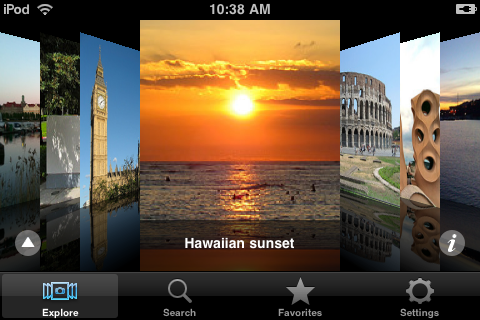
Cool Photos loads 40 photos at a time, you can access the next and previous 40 using the arrow buttons at the end and the beginning of the flow, respectively.
You can view photos in landscape or portrait by rotating the device.
Double tap on a photo to enter full screen mode with pinch-to-zoom and swipe-to-move; double tap again to return to the flow view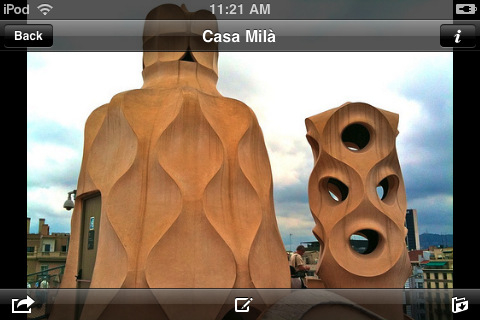
Tap on the picture to be able to access the detailed info, sharing, commenting, and download buttons. Comments and downloading is available if the author has not prohibited it, commenting also need access to your Flickr profile.
Tap on a photo or the info button in the flow view to see information about the photo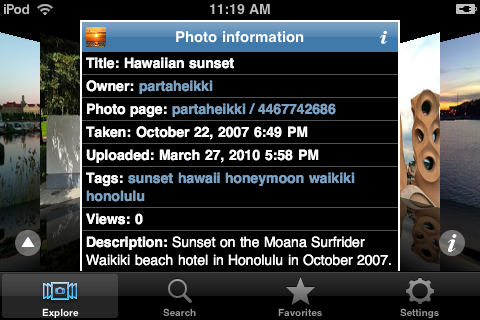
Tap on a highlighted word to explore the corresponding photo stream. Tapping on a regular link asks you if you want to open it in Safari. Tap on the small info button on the right side of the title to see the detailed information and on the small photo to on the left side to see the photo in full screen; tap on the title or on the background to return to the flow.
Tap on the button to the left to see the menu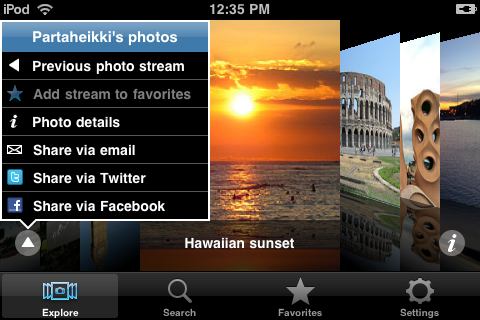
Use the Previous photo stream menu item to return to the previous stream. Tap on the title or anywhere else to return to the flow.
Get more information about the photo and leave comments from the menu or from the info button on the right side of the info box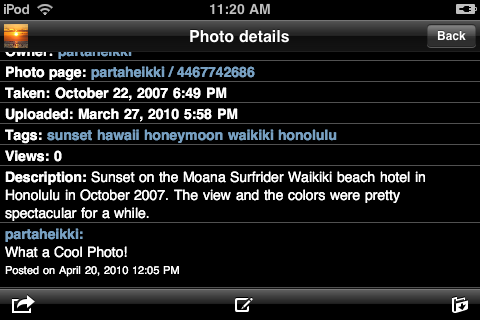
Comments can be written if you have logged into Flickr in the Settings view and the author has not prohibited comments.
Search for photos with a number of search terms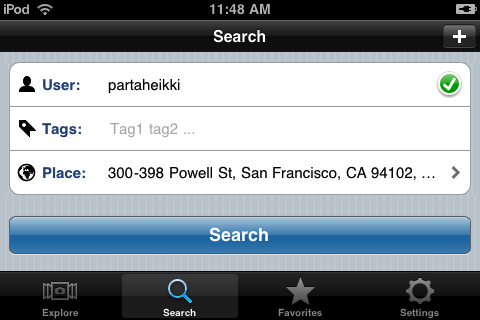
You can search based on a combination of user name, tags, place, date, group, your contact, and free text.
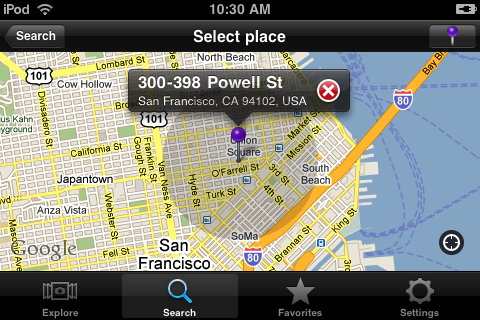
The pin button selects the area indicated by the gray circle in the Select place view. Drop the pin again after your have moved or zoomed if you want to change the area. Clear the selection by tapping on the red cross in the callout. You can go to you current location by tapping on the home button in the lower right corner.
Save your favorite streams from the flow view menu for future access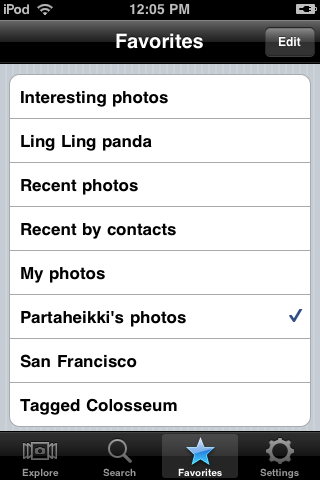
Connect to Flickr to be able to comment on photos, view your own photos, and private photos visible to you, connect to Facebook and Twitter to be able to share links to photos with your friends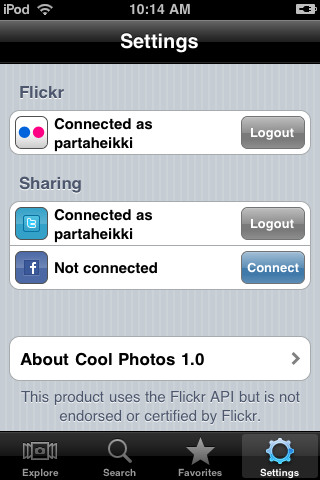
In order to see your own photos, your contacts’ photos and private photos visible to you, and to be able to comment on photos you must authorize Cool Photos in Flickr. Tapping on the Connect button will launch Safari so you can authorize Cool Photos in Flickr. When the authorization is complete, Cool Photos will be relaunched automatically. The same applies to Twitter sharing. This way you do not have to let Cool Photos know your passwords. The Facebook Connect authorizes the user from within the app using the official Facebook library. Cool Photos does not collect or transmit any personal data about the users.